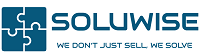Zebra has a wide range of barcode printers in it’s selection & browsing through the models can get very confusing, if you’re not sure what exactly you need to achieve your purpose. Then there are companies that try to sell an industrial version of the printer, where as the desktop model would work just fine.
Hence we have created a checklist below of some of the things that you should keep in mind while selecting a printer.
1. Number of labels per day
This is an important factor while selecting the right printer. If your daily label requirement is low , say under 1000 labels of any size, it makes sense to go for a desktop model. Industrial or Heavy-Duty models are designed to print up to 10,000 – 20,000 labels in a day. The only benefit Industrial models offers is the print speed. But for low volume printing you will hardly notice the difference or save any considerable time.
2. Print Resolution
Zebra printers come in 2 resolutions generally, 203 & 300 dpi. There are some models that come with 600dpi as well, but those are very few models and for very specific requirements. So which resolution is best for you? Let break it down industry wise:
- Logistics, Warehousing, Retail and F&B – Most of these businesses print labels for inventory & dispatch. These labels are meant to serve a specific purpose & are not be used beyond that. Hence most for most applications in this industry 203 dpi is sufficient.
- Medical, Jewelry, Manufacturing – Many of the businesses in these industries might be ok with using 203 dpi, but there are some instances where they have to print a lot of information on a small sized label. And thus 300 or 600 dpi is required to print very small characters accurately so it is readable.
3. Connectivity
This is a very straight forward choice, but some customers opt for options that they might seldom use. Generally all Zebra printers come with 1 or a combination of below connectivity options
- USB (most common) – Lets you connect to a single PC or can be shared on a server.
- Ethernet – Anyone on the same LAN network can print to the printer
- Bluetooth – Lets you use external applications to print on the printer
- Wi-Fi – Printer can be placed anywhere in the premises or can be moved to different places for convenience.
- Serial or Parallel – These are outdated connection options but some software & application still require them in order to print
4. Software
Most Zebra printers come with a free software which helps you type and print to almost any type of label. You can print barcodes, QR codes & many other types of codes. This works well for majority of the customers if they just want to print multiple copies of the same design. But if you’re looking to connect an excel sheet from which you want to print the data, you will need a paid version of the software. Or if you have an ERP software you can configure it to print directly onto your Zebra printer without using any other software.
5. Purchase from Authorized Partners only
Finally, think about where you’re going to get your barcode printer. The best option is to use authorized Zebra partners. They have expert knowledge, extensive experience, excellent customer service, and warranties, and they usually provide more than just barcode printers. Authorized Dealers are a good way to protect your barcode printer investment while also getting the best support possible.
Hope this guide helps you get a better understanding of the important features to look out for & you’re able to narrow down your search to the right zebra printer models.
We also offer various Zebra printer labels & are authorized Zebra labels suppliers in Dubai, Abu Dhabi, UAE