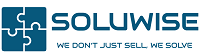Setup Zebra printer on a Mac
1. Adding the Printer
2. Logging in to Cups
3. Modifying Printer Settings in CUPS
1. Adding the Printer
Navigate to Printers & Scanners. Click ‘+’ and choose ‘Add Printers & Scanners’

A new pop-up window will show up. Choose your Zebra Printer. It should be displayed as illustrated below.

In the ‘Use’ Section below, select ‘Select Software’

You may choose your preferred driver language. If you don’t know which language to use, you may choose ZPL

The final setup should look as below. Go ahead and click ‘Add’ to finally add the printer

And you are done with the whole setup 🙂
However, should there be issues with anything regarding your prints, please continue reading. Because it may be necessary to configure your printer settings.
2. Logging in to Cups
You will be able to access CUPS printer setting page by visiting the following link. Copy & paste it in your browser will work too. The link is http://localhost:631/printers/.
Here you might encounter the following error

To enable CUPS Control, Select and copy 'cupsctl WebInterface=yes'
Next, click the magnifying glass in the top right-hand corner of your screen and search for 'Terminal'.
Once in terminal, paste in 'cupsctl WebInterface=yes' and click enter.
Now you should be able to go to http://localhost:631/printers/ and see your installed printers.
3. Modifying Printer Settings in CUPS
In http://localhost:631/printers/ main page, click ‘Printers’ tab. It should be located on the Top-Left section of the page.
You may now view / select your printer
- Choose ‘Set Default Options’ from the drop-down menu
- Click ‘General’ for general printer settings
- ‘Printer Settings’ for further modification
- From ‘Printers’ page in CUPS, select ‘Print Test Page’ from the drop-down menu to print a test page